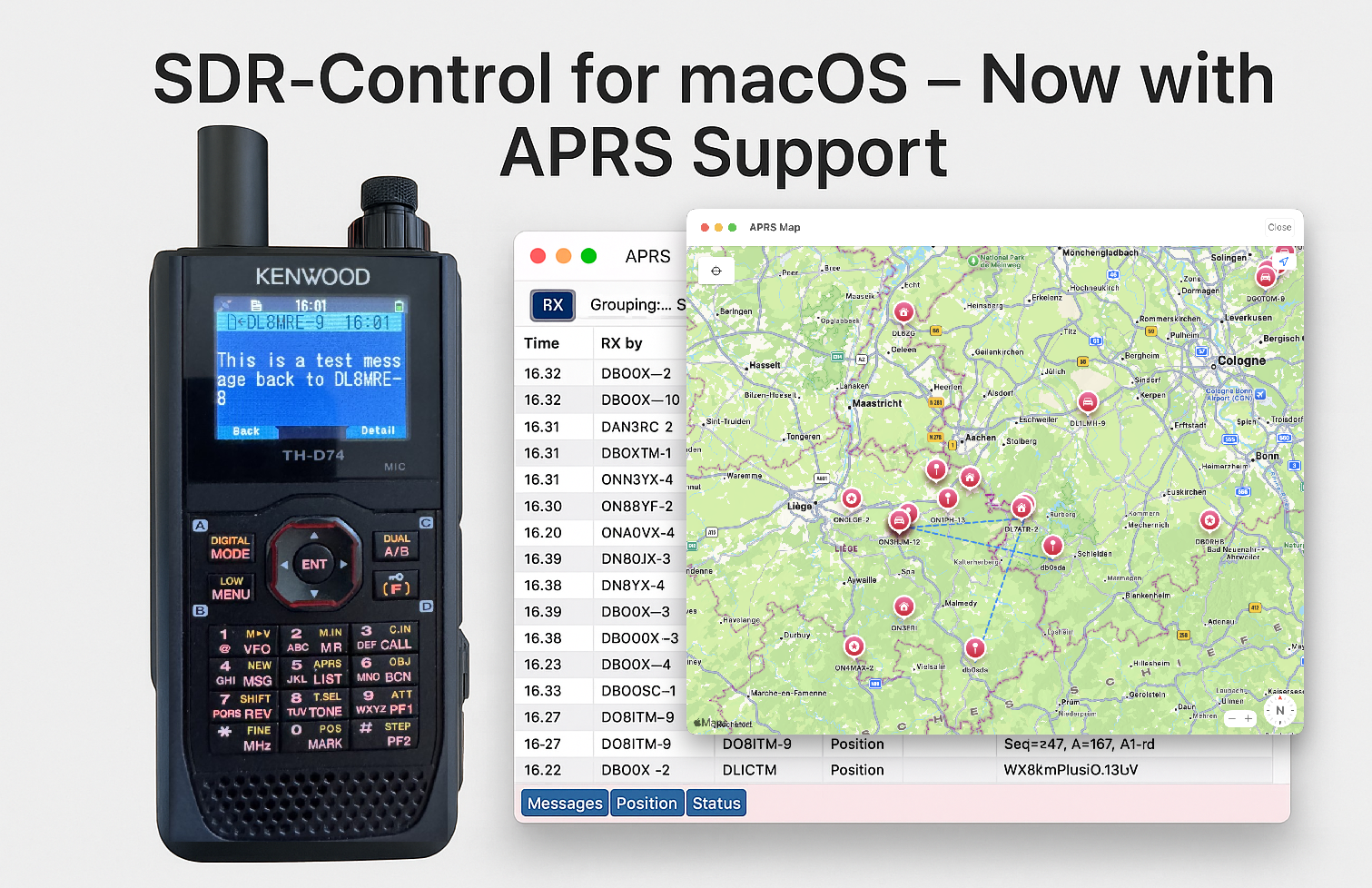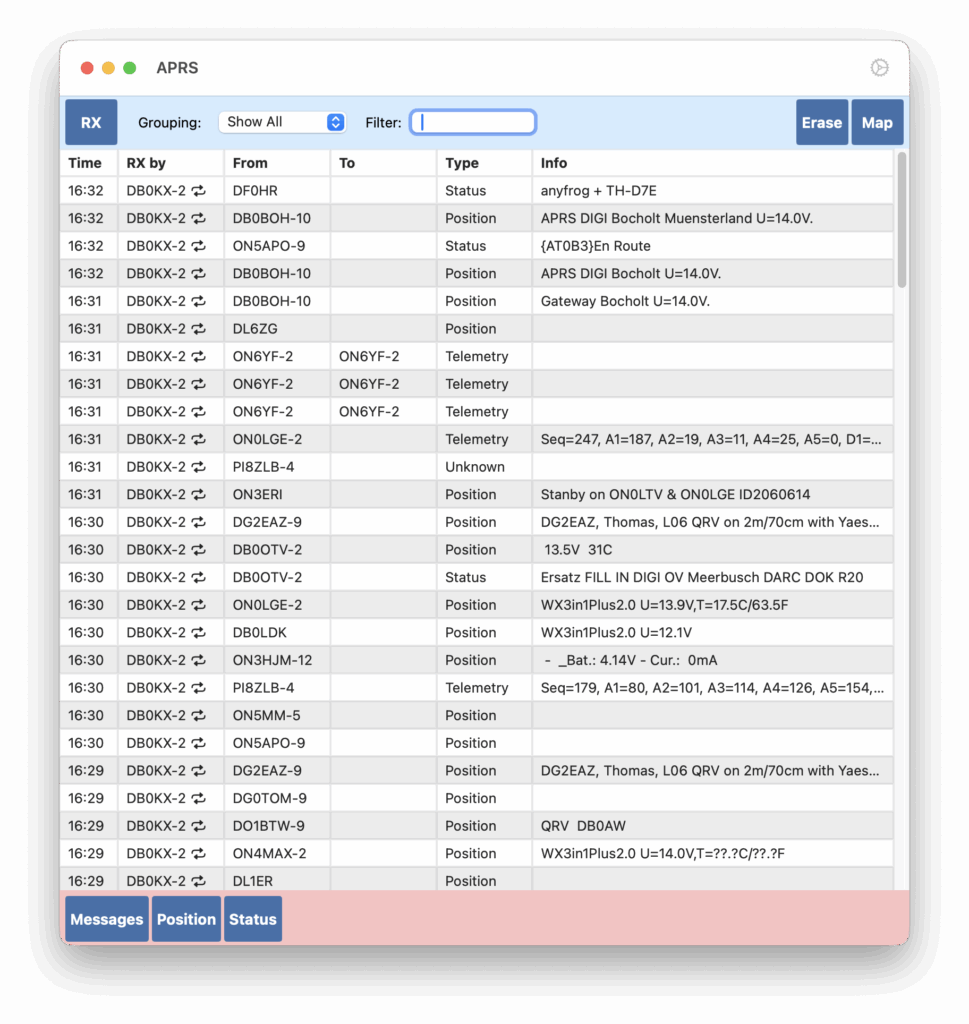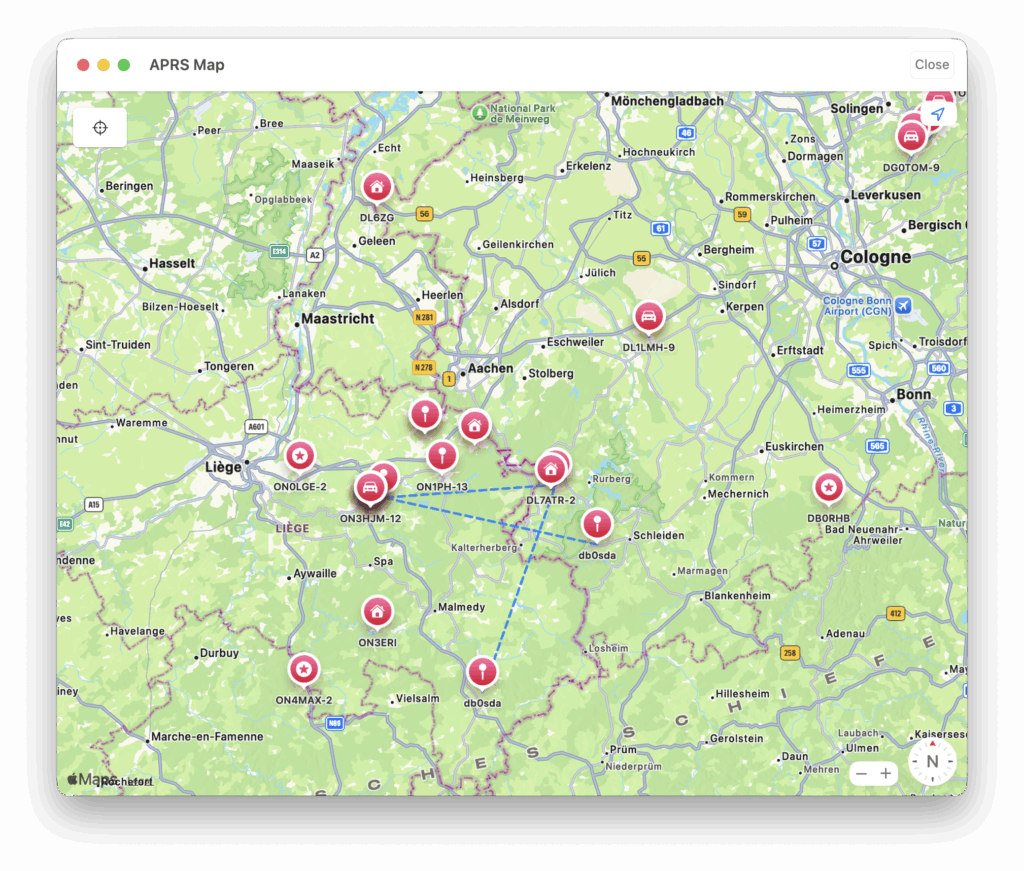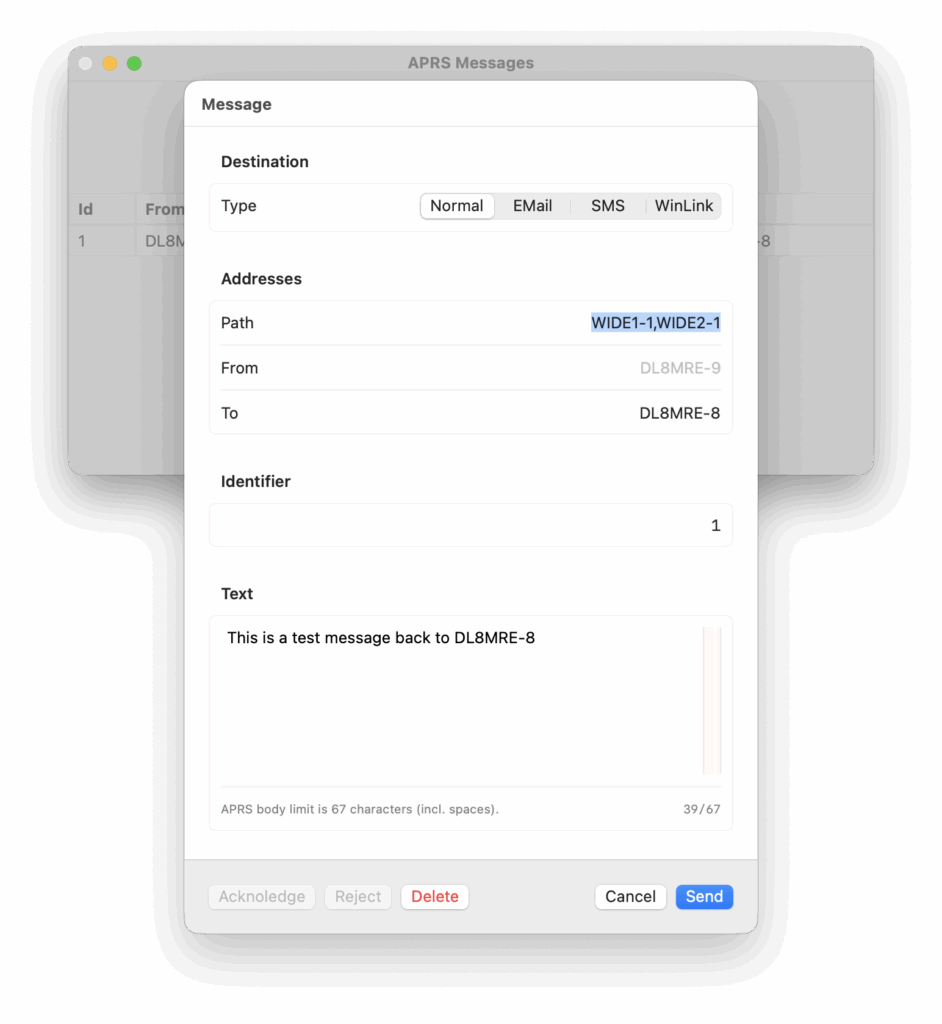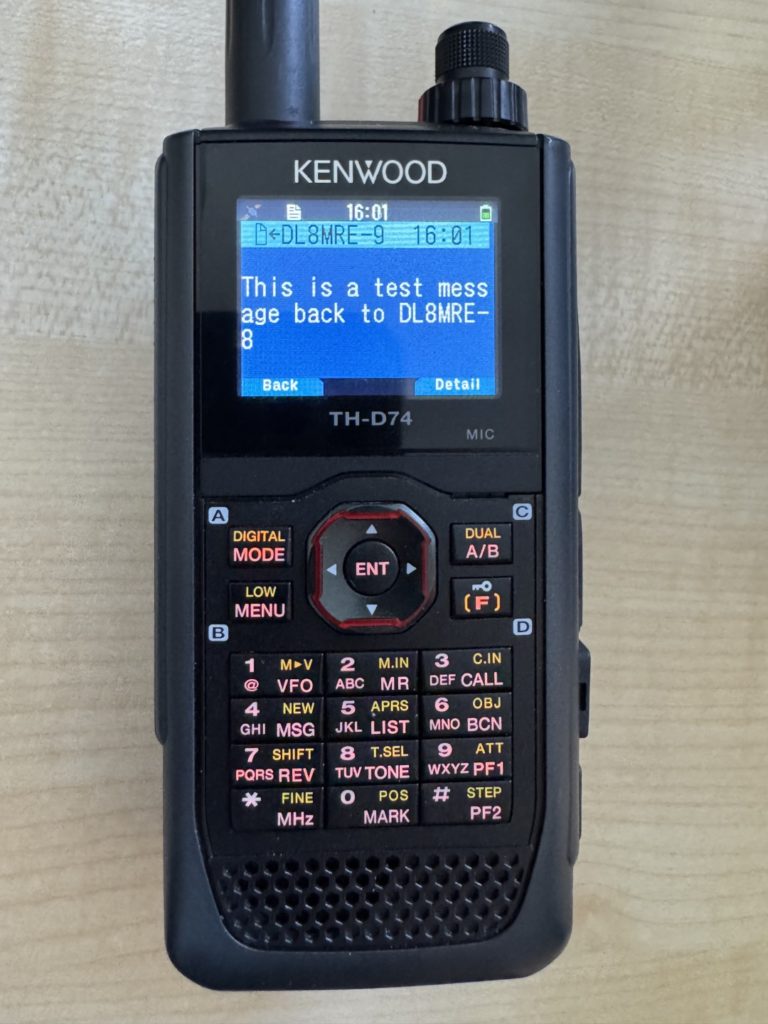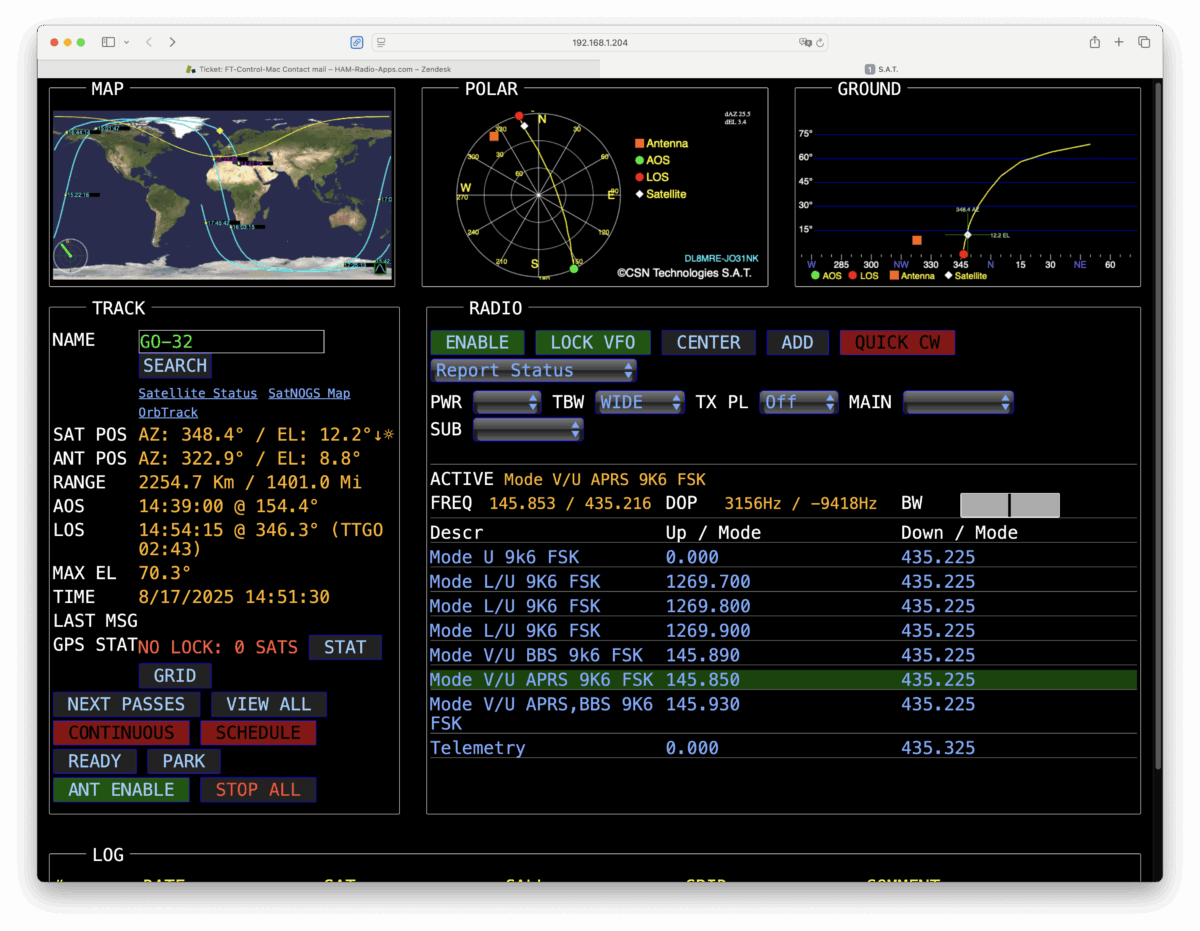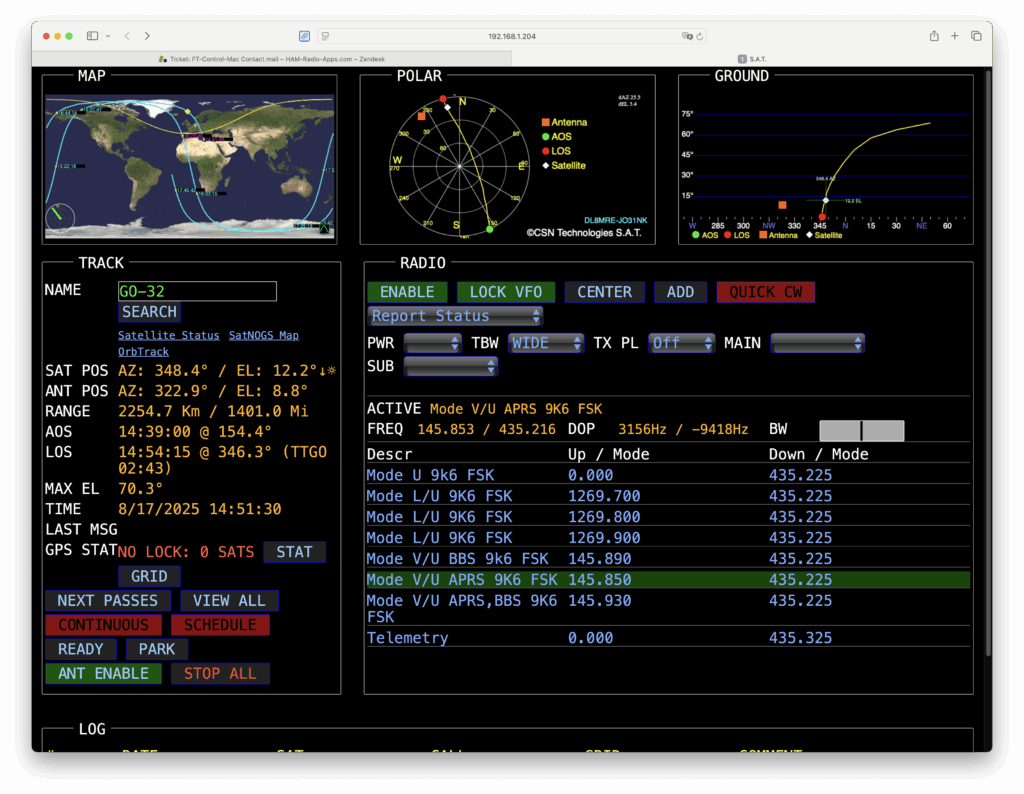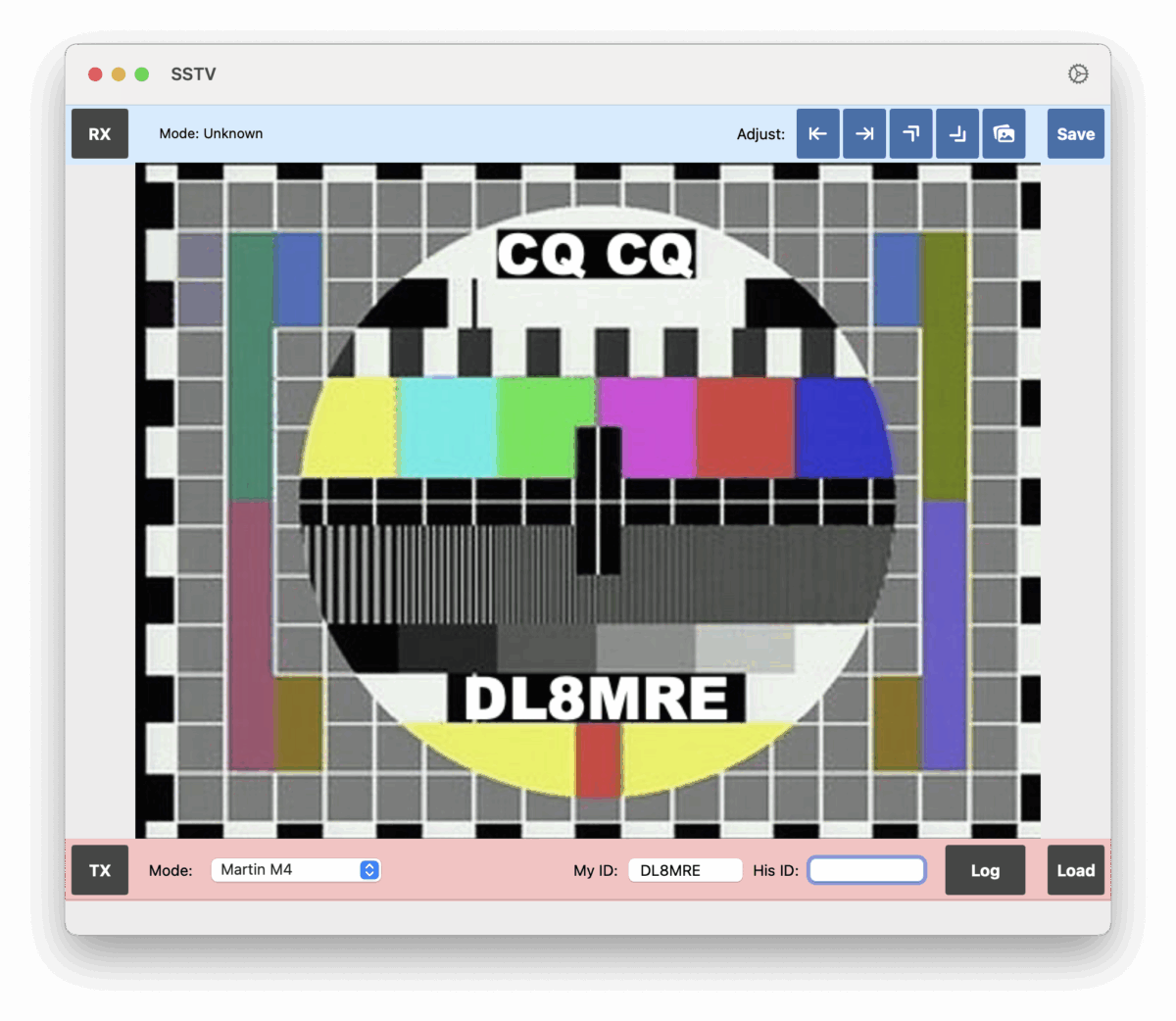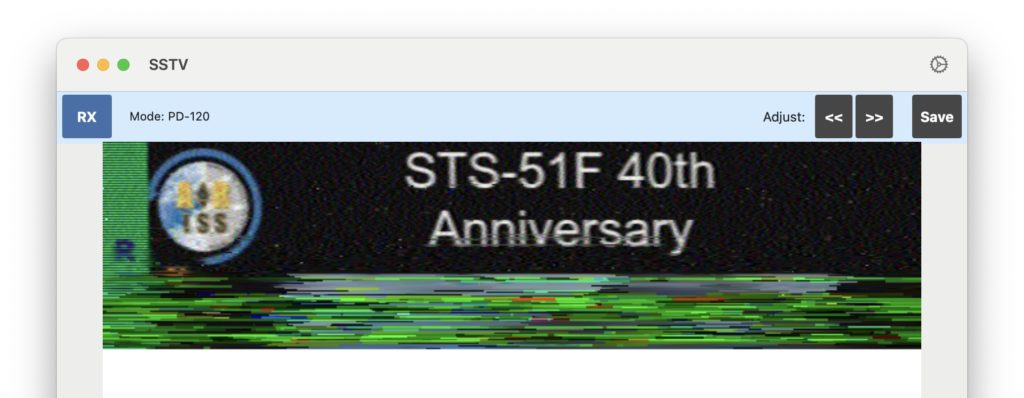I am excited to announce that with the latest updates to all three SDR-Control apps for iPhone, iPad, and macOS, support for the brand new Icom IC-7300 mk2 has officially arrived!
As the successor to the highly popular IC-7300, the new IC-7300 mk2 introduces a major technical improvement: a built-in LAN port. While the previous model relied on a comparatively slow USB connection, the LAN interface enables significantly faster and more stable remote operation within the local network.
Even more importantly, the IC-7300 mk2 can now be accessed remotely over the internet using SDR-Control, without requiring any additional hardware or third-party software. This makes remote operation easier and more accessible than ever before.
Adding support for the IC-7300 mk2 marks a great achievement at the end of 2025.
When I first saw this new radio in August at the HAM Fair in Tokyo, I immediately knew it would be a game changer—and I was hoping to get my hands on it soon to support it in our apps. I’m happy to say that it happened sooner than anticipated.
A Look Back at an Incredible Year
This update also gives myself and Jan the opportunity to say thank you for a fantastic year 2025! We truly appreciate your support and patience—especially while waiting for requested features.
In total, there were 54 updates alone for SDR-Control this year.
Besides many smaller improvements and bug fixes, the most time-consuming updates included:
- Preparing the apps for macOS and iOS 26
- Adding SSTV support
- Adding APRS support
- Adding support for the new IC-7760
- And finally, adding support for the new IC-7300 mk2
And best of all: all of this was provided for free.
Besides SDR-Control for Icom:
The iOS Versions of FT-Control for Yaesu, TS-Control for Kenwood and K4-Control for Elecraft were introduced.
In total there were more than 200 updates this year.
And Jan, my son, developer of HAM-Toolbox has introduced Electronic Toolbox 2, which replaces my long-time App Store #1 app for electronic engineers, students, hobbyists, and HAMs — Electronic Toolbox Pro. He spent almost an entire year developing it, as his goal was not just an update, but a completely new app built from the ground up. I think he did a fantastic job. Well done, Jan — don’t you agree?
Year-End Break & Support Availability
We will now take a deep breath and enjoy a short break until the end of the year.
However, rest assured—if you experience any problems with one of our apps, we are here for you.
If you need assistance, please use the Contact Support feature inside the app to create a support ticket. This helps us respond more efficiently than emails or the website contact form.
Season’s Greetings
We wish you and your families a Merry Christmas and all the best for 2026!
Look forward to many exciting improvements for SDR-Control and our other HAM Radio apps in the coming year.
73s,
Marcus, DL8MRE, and Jan